Hi, guys. Welcome to Asnexti.com . Today, we’ll look at how you’ve been establishing an Instagram page for your business. and How to Create an Instagram Business Page in 2023 .Let’s look at how a company and you want to create an Instagram page for your company. You can easily do that by reading these articles, and you will be able to Create an Instagram Business Page 2023 for your business, like this when you can add your business details and publish your stuff like this.
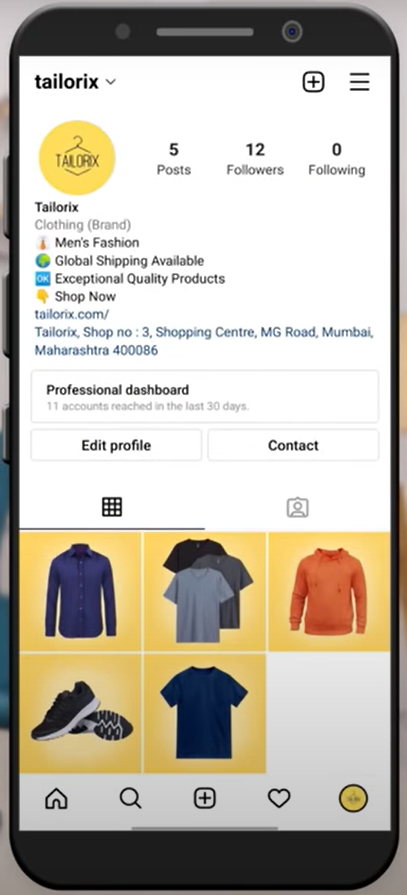
And when visitors visit your page, they will be able to see your product. If customers wish to learn more about your product or service, they may utilize this contact option to get in touch with you. We’ll look at how to check the performance of your page after we’ve created it. Such as the number of research requests you receive, as well as people’s involvement with your material and other vital information.
With this information, you can simply determine what type of content performs best for your company. As a result, you may post more articles like this to help your business develop. Next, we’ll look at how you can send a WhatsApp message to your page. So, if we continue to click on the contact button, they will be led to your WhatsApp and you will be able to communicate with them immediately. Now that Instagram business pages are absolutely free, you can utilise them to reach out to more people and promote your brand. So let us get started. It will be really quick and simple.
📌 𝗙𝗼𝗹𝗹𝗼𝘄 𝘁𝗵𝗲𝘀𝗲 𝘀𝗶𝗺𝗽𝗹𝗲 𝘀𝘁𝗲𝗽𝘀
Step 1: Create an account on your Instagram page
Open Instagram app, now press and hold on your profile
Click add account, ► Create new account ► Enter business username & Password,
Enter your phone number or email, verify it to create an account,
Add profile picture, by click ‘add a photo’ after adding,
press and hold your profile picture, & select your business account,
Step 2: Convert your Instagram account into a business account
Go to ‘edit profile’ ► Switch to professional account, move forward & click ‘continue’
Select your business category, and enable display on ‘profile option’, click ‘Done’
Now select business type, then click ‘Next’, Add your business contact details, & address,
To show contact details on profile, select ‘Display contact info’, then click next ► Skip & close,
Step 3: Add your Instagram bio
Click ‘Edit profile’ enter name for your business account, add your website link,
Click ‘Bio’ Add your business details, add your WhatsApp number, by clicking contact options,
And select WhatsApp, add your number & verify it, so the user can directly contact you,
To post content, click ‘plus icon’ select the type of content you want to publish.
Now To post picture select ‘post’, select your picture, edit it, add details hashtags and post it.
To check content performance, click professional dashboard, click ‘see all’ in account settings.
You can see the performance insights, you can check individual content performance,
To check individual content performance, click on that particular content, ► View insight
To connect your Facebook page with Instagram page, Click on menu icon ► Settings
► Business ► Connect or create ► Connect an existing page,
Click continue twice, and click add your Instagram account, select your Facebook page,
Now if you post any content on your Instagram page you will get sharing options
Select your options ‘Share to Facebook every time’ and click share.
To Invite your friends and contact to your page, click menu icon,
Select ‘settings’ ► Follow and invite friends and invite your friends.
This is how you can create an Instagram page for your business.
